Stats - Guide
Store pieces of data about your players [PROF-Stats-02]
Follow these steps to get started:
1. Create Stat Type
| Step | Detail |
|---|---|
| 1. Create the Stat | 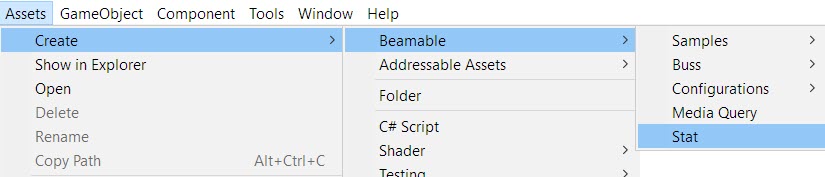 • Unity → Assets → Create → Beamable → Stat |
| 2. Name the asset file | 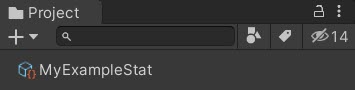 |
| 3. Populate all data fields | 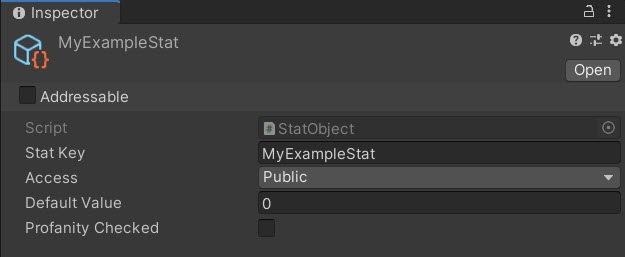 Best Practice: It is a best practice to match the Stat Key value with the asset file name |
| 4. Save the Unity Project | • Unity → File → Save Project Best Practice: If you are working on a team, commit to version control in this step. |
2. Set and Get Stats
There are two main methods for interacting with Stats; 1. Via the StatBehaviour and 2. raw C# coding. Game makers can use either/both methods to meet the needs of the game project.
1. Using StatBehaviour
This method offers higher ease-of-use.
Setup
| Unity Hierarchy | Unity Inspector |
|---|---|
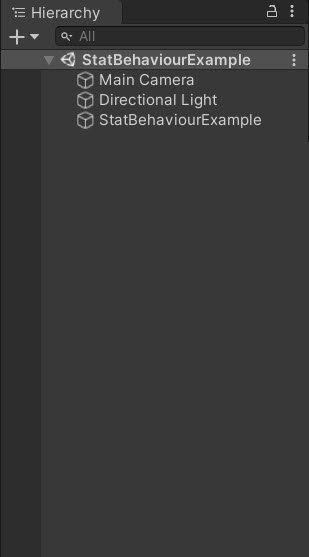 | 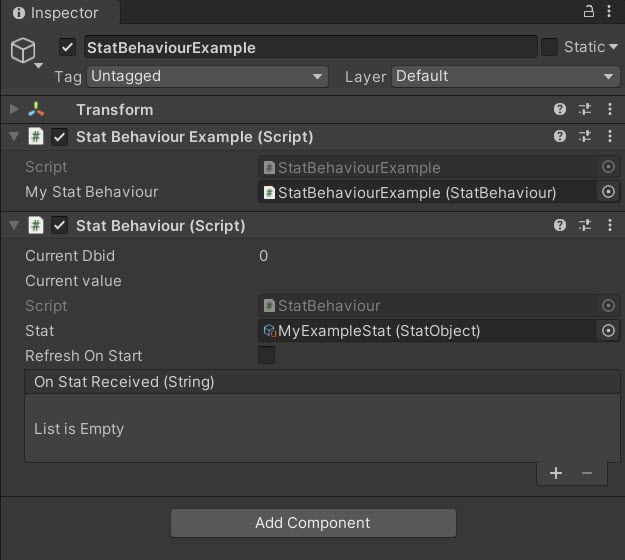 |
Code
Beamable SDK Examples
• The following example code is available for download at GitHub.com/Beamable_SDK_Examples
using Beamable.Stats;
using UnityEngine;
namespace Beamable.Examples.Services.StatsService
{
/// <summary>
/// Demonstrates <see cref="StatsService"/>.
/// </summary>
public class StatBehaviourExample : MonoBehaviour
{
// Fields ---------------------------------------
[SerializeField]
private StatBehaviour _myStatBehaviour = null;
// Unity Methods --------------------------------
protected void Start()
{
Debug.Log($"Start()");
//Async refresh value
_myStatBehaviour.OnStatReceived.AddListener(MyStatBehaviour_OnStatReceived);
// Set Value
_myStatBehaviour.SetCurrentValue("0");
_myStatBehaviour.SetCurrentValue("1");
// Get Value
Debug.Log($"_statsBehaviour.value = {_myStatBehaviour.Value}");
}
// Event Handlers -------------------------------
private void MyStatBehaviour_OnStatReceived(string value)
{
// Observe Value Change
Debug.Log($"MyStatBehaviour_OnStatReceived() value = {_myStatBehaviour.Value}");
}
}
}
2. Using Raw C# Coding
This method offers higher flexibility.
Setup
| Unity Hierarchy | Unity Inspector |
|---|---|
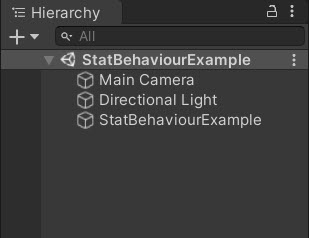 | 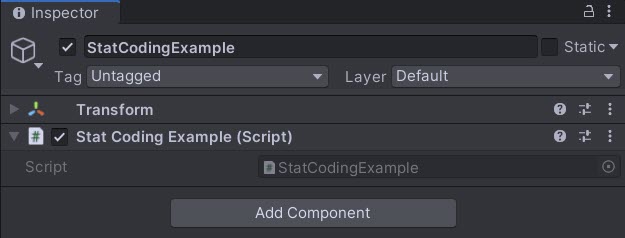 |
Code
using System.Collections.Generic;
using UnityEngine;
namespace Beamable.Examples.Services.StatsService
{
/// <summary>
/// Demonstrates <see cref="StatsService"/>.
/// </summary>
public class StatCodingExample : MonoBehaviour
{
// Unity Methods --------------------------------
protected void Start()
{
Debug.Log($"Start()");
SetupBeamable();
}
// Other Methods ------------------------------
private async void SetupBeamable()
{
var context = BeamContext.Default;
await context.OnReady;
Debug.Log($"context.PlayerId = {context.PlayerId}");
string statKey = "MyExampleStat";
string access = "public";
string domain = "client";
string type = "player";
long id = context.PlayerId;
// Set Value
Dictionary<string, string> setStats =
new Dictionary<string, string>() { { statKey, "99" } };
await context.Api.StatsService.SetStats(access, setStats);
// Get Value
Dictionary<string, string> getStats =
await context.Api.StatsService.GetStats(domain, access, type, id);
string myExampleStatValue = "";
getStats.TryGetValue(statKey, out myExampleStatValue);
Debug.Log($"myExampleStatValue = {myExampleStatValue}");
}
}
}
Updated over 1 year ago
Did this page help you?
